The 72 Things You Need To Know In Excel In 7 Minutes 2 Seconds
Chris Mortimer
Chris Mortimer
Founder of Tiger Spreadsheet Solutions. I love bringing the powerful stuff in Excel to people like you. Fan of drumming, chess and flatcoat retrievers.
The 72 Things You Need To Know In Excel In 7 Minutes 2 Seconds
What do you actually need to know in Excel? Over 10 years of Excel consultancy, teaching and content creation, I've boiled it down to the 72 things you need to know in Excel.
Rebuild Your Excel Foundation With Chris
Excel Basics Course Link
The 72 Excel learning outcomes are divided into 5 sections:
A) Basic Usage And First Formulae
B) Excel Modelling
C) Excel Data Analysis
D) Excel Data Input
E) Excel VBA Automation
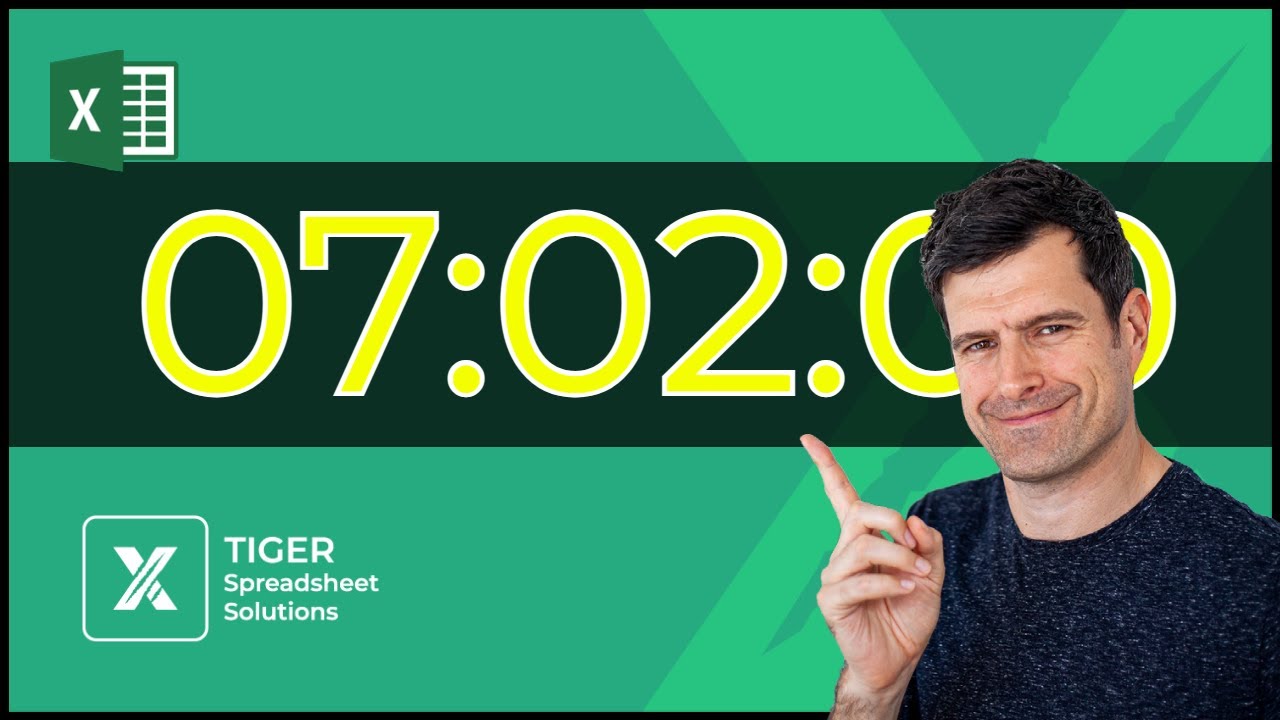
CLICK HERE TO WATCH THE VIDEO
A) Basic Usage And First Formulae
1. (i) input numbers without using the mouse
2. (ii) create basic arithmetic formulae: add, subtract, multiply, divide
3. (iii) use the keyboard to build a formula
4. (iv) use a keyboard shortcut
5. (i) plan a spreadsheet layout
6. (ii) use basic formatting
7. (iii) use paste special
8. (i) use the SUM formula
9. (ii) use absolute references ($$)
10. (iii) create a % figure
11. (i) create a chart
12. (ii) edit a chart
13. (iii) use conditional formatting
14. (i) reformat a spreadsheet
15. (ii) delete rows and columns
16. (iii) create a simple dashboard look
B) Excel Modelling ► 01:23
17. (ii) create a dropdown menu
18. (ii) work across sheets
19. (i) create a VLOOKUP formula
20. (i) create a MATCH formula 21. (ii) merge cells
22. (i) create an OFFSET formula
23. (i) create an IF formula
Rebuild Your Excel Foundation With Chris
Excel Basics Course Link
C) Excel Data Analysis ► 02:29
1. (i) input numbers without using the mouse
2. (ii) create basic arithmetic formulae: add, subtract, multiply, divide
3. (iii) use the keyboard to build a formula
4. (iv) use a keyboard shortcut
5. (i) plan a spreadsheet layout
6. (ii) use basic formatting
7. (iii) use paste special
8. (i) use the SUM formula
9. (ii) use absolute references ($$)
10. (iii) create a % figure
11. (i) create a chart
12. (ii) edit a chart
13. (iii) use conditional formatting
14. (i) reformat a spreadsheet
15. (ii) delete rows and columns
16. (iii) create a simple dashboard look
B) Excel Modelling ► 01:23
17. (ii) create a dropdown menu
18. (ii) work across sheets
19. (i) create a VLOOKUP formula
20. (i) create a MATCH formula 21. (ii) merge cells
22. (i) create an OFFSET formula
23. (i) create an IF formula
Rebuild Your Excel Foundation With Chris
Excel Basics Course Link
C) Excel Data Analysis ► 02:29
24. (ii) use advanced conditional formatting
25. (i) understand the steps of a data analysis
26. (i) understand difference between qualitative and quantitative data
27. (iii) understand difference between discrete and continuous data
28. (iv) create a COUNTA formula
29. (v) create MAX and MIN formulae
30. (vi) understand the concept of dispersion in numerical data
31. (vii) create a STDEV formula
32. (viii) understand the difference between mean and median averages
33. (ix) create MEAN and MEDIAN formulae
34. (i) create a FREQUENCY formula
35. (ii) visual data distribution with a column chart
36. (i) sort data
37. (ii) do a multi-level sort
38. (iii) filter data
39. (iv) build a SUBTOTAL formula
40. (i) use the UNIQUE formula
41. (ii) create a SUMIF formula
42. (iii) create a AVERAGEIF formula
43. (iv) create a partial absolute reference
44. (i) create a SUMIFS formula
45. (ii) create a AVERAGEIFS formula
46. (iii) create a chart with multiple series
47. (i) create a DSUM / DAVERAGE / COUNT formula
D) Excel Data Input ► 04:18
48. (i) analyse data input requirements
49. (i) create A Custom Input Error Alert
50. (ii) create An Input Message
51. (iii) create cell-based Input Guidance using IF
52. (iv) know the conditional formatting rules manager
53. (v) know how dates work in Excel
54. (vi) format a sheet for data input (cell indentation etc.)
55. (vii) protect cells and sheets
E) Excel VBA Automation ► 05:22
56. (i) know how to set up your system for VBA
57. (ii) write a short macro in the VBA editor
58. (iii) insert a button and assign a macro to it
59. (i) understand concept of a=b
60. (ii) put a value in a cell using Excel VBA
61. (iii) move data between cells using VBA
62. (iv) use a cell entry with VBA to transfer data
63. (i) understand what a variable is
64. (ii) declare a variable
65. (iii) assign a value to a variable
66. (i) use the dot cells referencing technique
67. (ii) use the dot cells technique with a variable
68. (i) use the offset method to control position
69. (i) understand the two main variable types - integer and string
70. (i) create a For Next loop
71. (i) use .xlup to find the next empty row
72. (ii) combine VBA techniques together to create a powerful macro
Rebuild Your Excel Foundation With Chris
Excel Basics Course Link
The Excel Basics Course - Rebuild Your Excel Foundation With Chris In Just 15 Minutes A Day
Excel Basics presents a concise Excel toolkit that punches above its weight, built around the 4 real-world applications of Excel. It's ideal for the busy professional or anybody looking to refresh their Excel practice.
Say goodbye to MORE techniques; say hello to clarity, confidence and control in Excel.
Click the link above for more information and two FREE preview videos from the Excel Basics Course.